Canon Log the right way
Since the release of the Canon EOS 5D Mark IV with Canon Log every other camera review YouTube channel talked about the benefits of recording in LOG format, Gerald Undone, Carlos Quintero, Armando Ferreira, DSLR Video Shooter, Jared Polin, Tony & Chelsea Northrup, DPReview, Peter McKinnon, Matti Haapoja, Peter Gregg, Crimson Engine, Potato Jet, etc. but only Gerald Undone and Carlos Quintero dared to talk how to deal with C-log, and after following their steps, it looks like they don’t know how to work with C-log, or maybe, they aren’t able to articulate the topic in their videos.
I don’t expect that other enthusiasts deal with this topic, great channels like Camera Conspiracies from Casey or the Ordinary Filmmaker from Simon Dyates, both from Canada, give a glimpse on how the common user deals with the overhyped gear all other youtubers promote, but at least, I expected Rudy Winston from Canon USA or even big camera stores to explain how to deal with C-log, not to mention, the lack of documentation Canon has to offer.
It was thanks to Rafael Ludwig and Sidney Baker-Green channels that I get into the right path to understand how to deal with C-log, and the advantages it has over typical video modes, so as the great George Carlin said, after this introduction with my complaints and grievances, here is what I found.
The process of C-Log
Yes, it is a process, from recording, to grading, C-log (or any other log format) is NOT for recording your niece birthday or casual recording your vacations, it requires some control of the light in the scene and your attention to every detail in the camera and/or external recorder, time and patience, attention to detail, so here is a workflow I recommend to understand this issue:
- Camera settings.
- Scene exposure.
- Using the right LUT and not using a LUTs at all.
- Recording, External vs. Internal.
- The deal with Premiere and video range.
Camera Settings
- Aperture: It is kind of trendy try to achieve the “cinematic look”, so having the lens open wide is almost certainly the way to go, you can compensate overexposure using an ND filter or a higher shutter speed if loosing motion blur doesn’t bother you.
- Shutter: Following the 180° rule, if you use 24fps, 1/50s is the closests shutter speed, 30fps (or 29.97) requires 1/60s, 60fps 1/120s, etc.
- ISO: Canon recommends using ISO 400 while recording in LOG to achieve the best dynamic range, lower that that reduces the benefits and higher introduces some noise, but it all depends of the scene and post processing, and while some recommend exposing one stop brighter, I prefer to expose to the middle gray using a gray card and false colors with a LUT applied on a well configured external monitor.
- Enabling LOG: This is one of the most important steps and one of the most undocumented ones, enabling C-log on the Canon EOS 5D Mark IV with Canon Log make the camera record video internally in C-Log 1 color space with Rec.709 gamma using 8 bits, same with the Canon EOS R which uses C-Log 1 color space and Rec.709 gamma in 8 bits, but by enabling 10 bits (which only records externally), it enables another option: “Color Matrix”, which can be either “EOS Original” or “Neutral”. “EOS Original” works only in Rec.709 gamma, “Neutral” records in Rec.2020 and Rec.709, and here comes the crazy part, internal recording and HDMI signal are always full range, not “legal/video/partial-range”, but Adobe Premiere doesn’t interprete the Atomos Ninja V videos correctly, only DaVinci Resolve has the option to choose the range of the video.
Scene exposure
John Hess from Filmmaker IQ has a great video explaining how exposure works, and his approach calling it “The pathway of light” is brilliant, because the camera is the last thing that matters. From using lights to camera filters, there are several steps before getting into the camera, and I wish someone told me before expending any cent that the most important thing for a picture or video, is the light of your scene.
Becase C-log demands some fixed settings, having a controlled light environment is paramount, so light your scene, choose your desired filter, even ND filter if there is too much light, choose the right framing and then proceed to set your camera exposure.
Most enthusiast recommend exposing a middle gray card to 43% IRE, but I find the best ways to expose C-log is using a monitor with the Canon LUTs loaded, then, using false color with a grey card, something I covered in an article before but I did with the wrong LUT.
Using the right LUT and not using a LUTs at all
LOG is gamma that requires some tweaking to look like a normal Rec.709 video, again, John Hess from Filmmaker IQ has a great video explaining this.
Canon offers their native Look Up Tables (LUTs) in their “Canon lookup table Version 201911” download, it contains 123 “.cube” files to choose from, but only one apply to the Canon EOS 5D Mark IV with Canon Log and three for the Canon EOS R. To choose the right one first we have to understand some basics; 3D LUTs work better becase they adjust to the footage, so the 1D LUTs are ignored. The 3DLut folder has three folders, 17, 33 and 65 grid LUTs, and 65 grid works better, the other folders are ignored. All LUTs in the 65 Grid folder are “full to full range”, you can infer that both internal and external recording needs to be full range, and that C-Log requires full range.
Becase both, the Canon EOS 5D Mark IV with Canon Log and the Canon EOS R use “C-Log 1” we can ignore any other LUT in the folder that is not designed to have “C-Log 1” as input, and as you can see, Canon organizes their LUTs with a name convention that establish first the color space (BT709, BT2020, CinemaGamut), and then the gamma (CanonLog, CanonLog2, CanonLog3), so we are left with only three LUTs:
BT709_CanonLog-to-BT709_WideDR_65_FF_Ver.2.0.cube: For processing internal recordings using “C-Log 1” 8bit with either the Canon EOS 5D Mark IV with Canon Log and the Canon EOS R, and even external recordings in 10 bit if the Color Matrix is set to EOS Original which uses the BT.709 color space by default, the output will be Rec.709 video.BT2020_CanonLog-to-BT709_WideDR_65_FF_Ver.2.0.cube: For external recordings with the Canon EOS R using 10 bits, the Color Matrix to Neutral and the HDMI color space to BT.2020, the output will be Rec.709 video.BT2020_CanonLog-to-BT2020_709WideDR_65_FF_Ver.2.0.cube: Is almost the same as the previous LUT, main difference, the output, which is designed for HDR Rec.2020.
Most enthusiasts (including me) made the mistake of using the BT.2020 LUT instead of the BT709 LUT for internal C-Log 1 8 bits recorded footage, and Canon documentation on the color space and video range of internal video of the Canon EOS 5D Mark IV with Canon Log doesn’t exists at all, that is why most youtubers grade their footage wrong.
The only software I know can handle either internal or external recorded video and either full or video range, without any LUT, is DaVinci Resolve, just set your video range per each clip and use the “Color Space Transform” filter, which makes easy to just convert any gamma and color space to other brand and then use any LUT you want, or not use a LUT at all, just convert the color space and gama to Rec.709 and then do the correcting and grading of your footage.
Recording, External vs. Internal.
Internal recorded footage while practical, looses some quality because of the compression used, AVC H.264 and HEVC H.265 are polylogarithmic codecs that save space by throwing away some image information, I’m not going to explain this matter as deep as Jason Garrett-Glaser / Fiona Glaser / Dark Shikari does, but you have to understand that using internal recording sacrifice from a 10 to a 20% of image quality compared to external recording, and in the case of HEVC H.265, it requires the most recent hardware that is optimized for decoding the complex compressed video in order to scrub easily while editing.
My only experience with external recording is with the Atomos Ninja V, which is a great piece of equipment, I cannot recommend it enough, being able to just connect the SSD drive to a USB port and edit from there is priceless, no more time wasted copying files, quality is far superior, there are not video artifacts produced by the typical H.264 compression with noise, scrubbing through the video is fast even with 4K-DCI/UHD encoded in Apple ProRes and Avid DNxHD/HR, and both formats allow 10 bit recordings.
The deal with Premiere and video range
Here is the second complaint I have, while importing internal recorded footage (C-log 1 gamma, Rec.709 color space, full range) on Adobe Premiere, it works with the Canon official LUTs, but when importing external recorded files, it doesn’t work the same, you have to enable the “Legalize” toggle in the Atomos Ninja V monitor / external recorder because Adobe Premiere displays the footage as video range, not as full range, and there is NO toggle or setting in Adobe Premiere to change this option, DaVinci Resolve has this option. How in the world a software that needs all the other apps like Audition and After Effects to compete with Resolve and costs $599.88 per year, doesn’t have this option available? DaVinci Resolve can do what all those apps offer together, and the color options in Resolve are far superior, but require a more higher learning curve, you can learn it in a couple of days.
Summary and final thoughts
- The Canon EOS 5D Mark IV with Canon Log records “C-Log 1” gamma, but Canon doesn’t name it that way, just “Canon Log” and doesn’t say it is a gamma setting.
- The Canon EOS 5D Mark IV with Canon Log while recording in “C-Log 1” gamma uses Rec.709 color space, not Rec.2020 colorspace, and it is always 8 bits. It uses 4:2:0 chroma subsampling for HD H.264 and 4:2:2 chroma subsampling for 4K-DCI MJPEG, both use the Color Matrix “Cinema EOS Original” or “EOS Original” for short, but neither the camera nor the user manual specify this.
- The Canon EOS R while recording in “C-Log 1” gamma in 8 bits, you can change the Color Matrix to “Cinema EOS Original” or “Neutral” but NOT the color space, while using 10 bits you can choose the “Neutral” Color Matrix and then change the HDMI color space to Rec.2020/BT.2020, that is the only way to enable it, but…
- Adobe Premiere doesn’t recognize external the video as full range, it interprets the footage as video/legal/partial range, to fix it you have to enable the “Legalize” option in the Atomos Ninja V reducing some of the dynamic range, or…
- Use DaVinci Resolve which has the option to set any video, internally or externally recorded, as full or video range.
- Most youtubers, camera channels and enthusiasts don’t know, don’t understand or don’t articulate well how to expose, set, record and edit C-Log footage, they use the wrong LUTs or the wrong process.
- Neither Canon, Atomos, or resellers, have the documentation or a well made video explaining this.
I hope this inspire these famous youtubers to go deeper into how to expose, record, set and produce with C-log or any other log format. That Canon and Atomos produce more complete documentation and that all brands start using and promotion more standard terms, like calling “Canon Log” rightly “Canon Log 1”, and identifying it as a gamma, choosing the same name for the range, not “legal/limited/video” range, I hope this happens, but in the mean time, let the best youtubers explain things the way it is, I cannot recommend more the following channels and vídeos:
- Rafael Ludwig with his videos Exposing for C-Log with the EOS R, color correction with Premiere, FCPX and Resolve.
- Sidney Baker-Green with his video How To Grade & Expose EOS R Clog, one of the best videos I have seen on this topic.
- And the one and only Thomas Manning from Epic Light Media, who has a great sense of humor, sarcasm, and love to invite us to see another Potato Jet and Peter McKinnon tutorial, two of my favorite videos are How to film B-roll and Get the bright commercial look.
And if you want to get your head blown away with the best explanation on color in video, check this amazing video by Captain Disillusion.

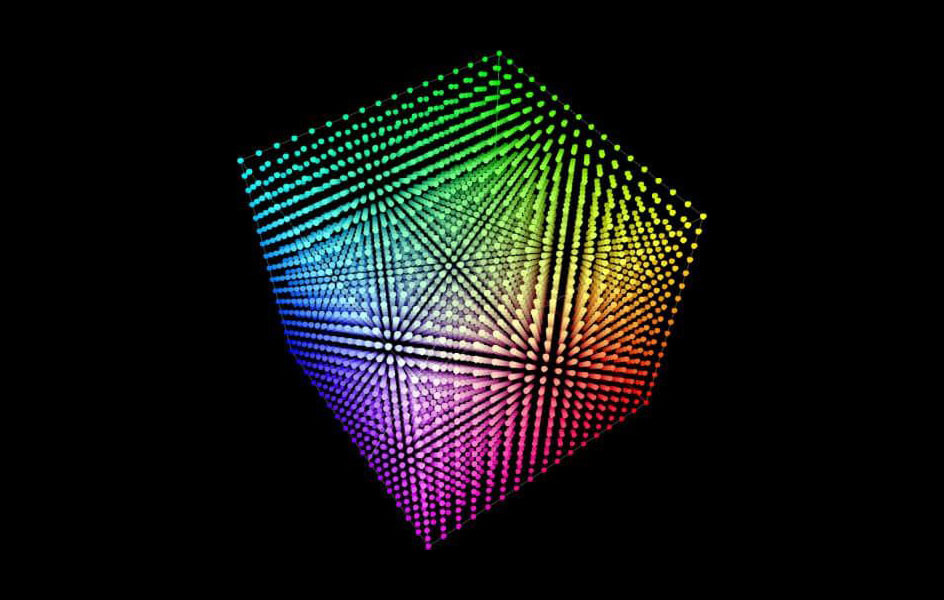

I’ve been looking for a breakdown of this information ever since I got the CLOG upgrade for the 5D. As you say, the lack of resources from Canon on this really is astounding. I made the same mistake you mentioned of using the BT2020 LUT, but I won’t going forward. Thank you for taking the time to lay this all out clearly and concisely.
I’m glad this guide helped you.
WOW! I cannot believe I was able to find such clear, concise and simple information along with instructions in year 2023. After watching 2-3 silly YouTubers grading CLOG directly, I searched with CST and similar terms to see if someone smart have figured it out already. And here I am 😀
Thank you and high five!
SUPER! Everything is there. Question though, not all Canon 5DmarkIV have Canon Log 1, instead I filmed with ‘neutral’ picture settings, bringing down sharpness, saturation, etc. But which input color space and gamma to use in a Color Space Transform node in Davinci in this case?
None, if the 5D Mark IV doesn’t have LOG, the footage is in Rec.709 already, you just have to adjust the colors as you please, here are two excellent videos about that:
https://youtu.be/XO3xoDo-u9g
https://youtu.be/kUrm3ypYY_o