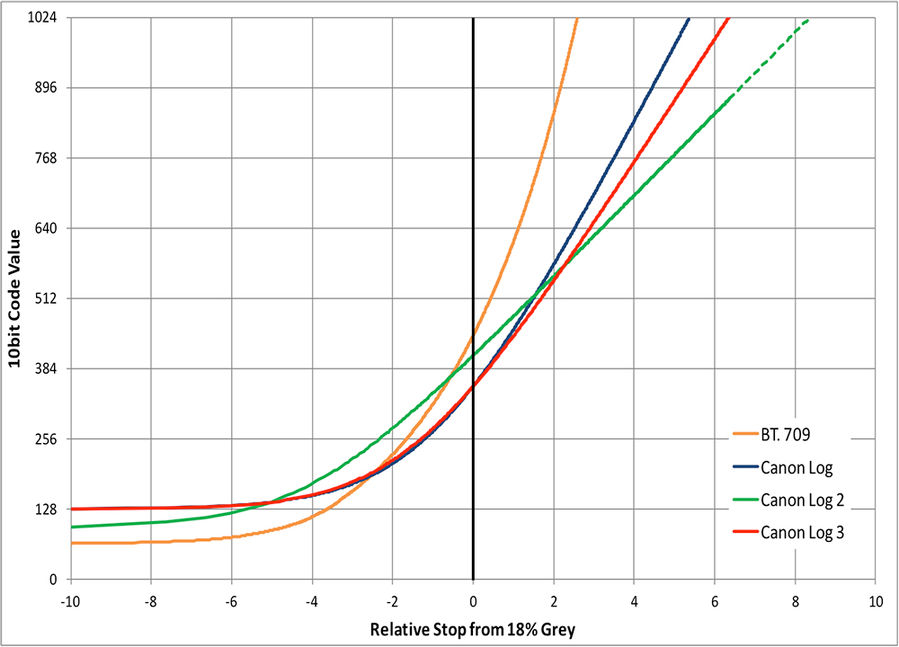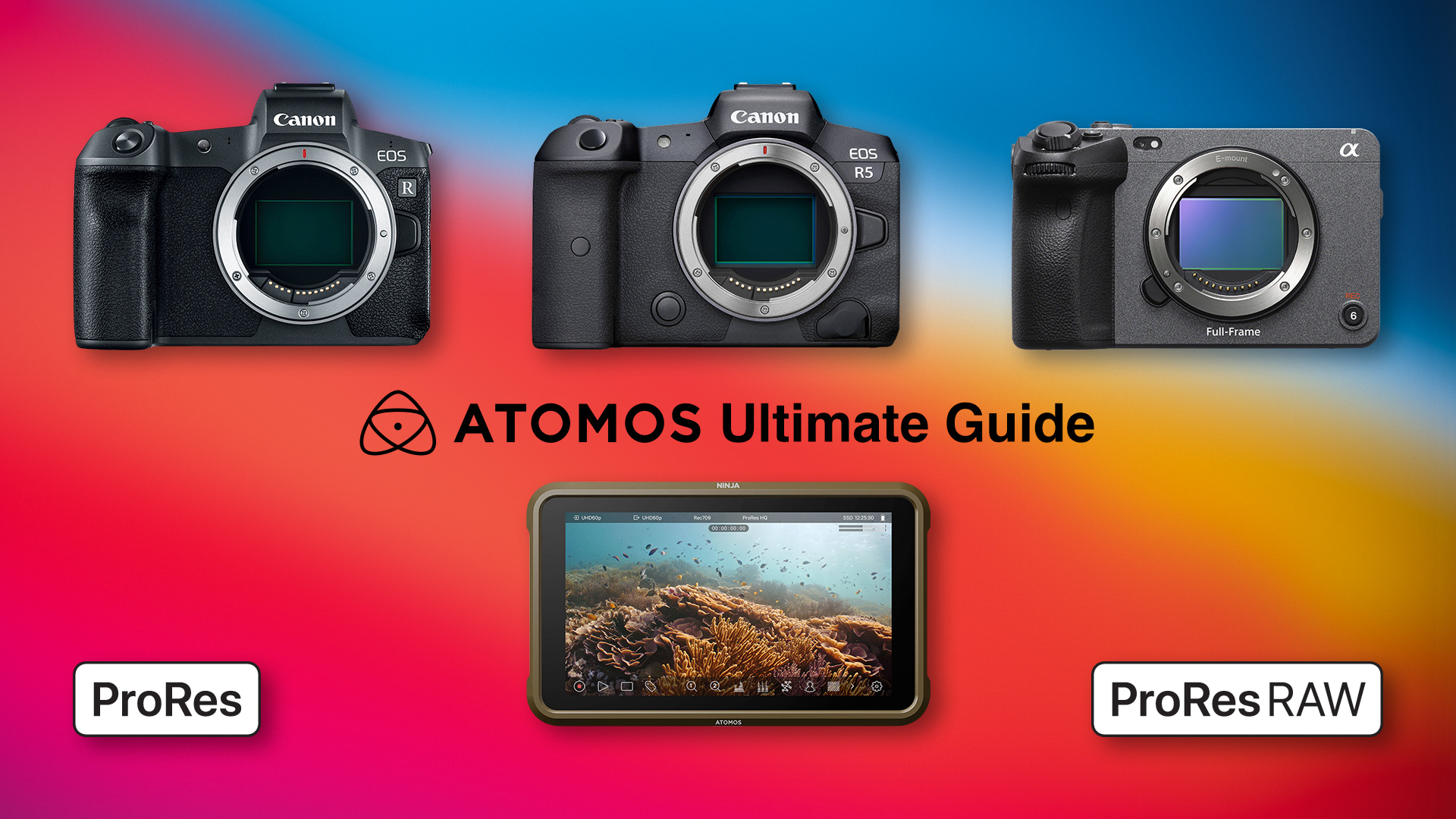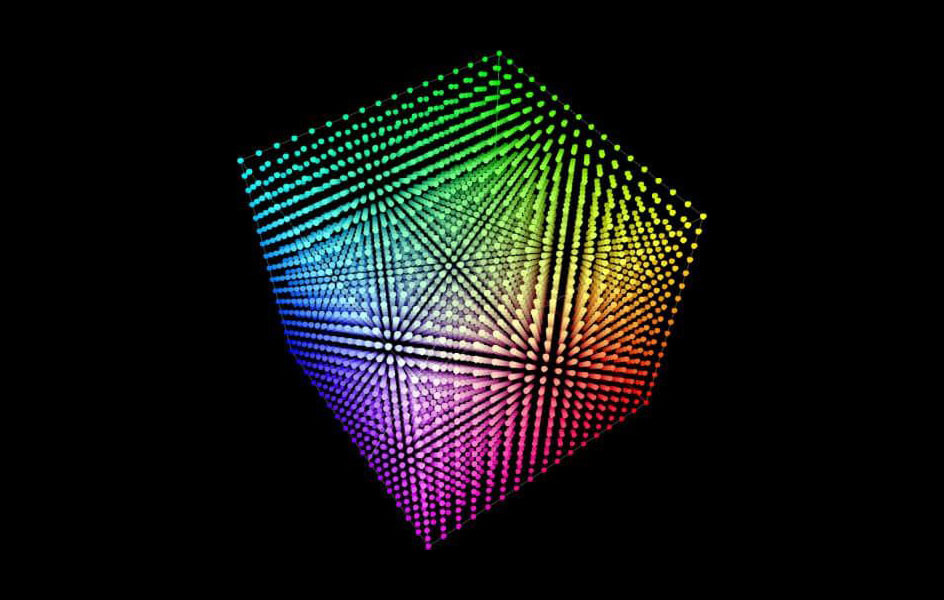Forget about the Legalize toggle in the Ninja V
In a previous article I showed how to achieve the best results recording in ProRes HQ externally with the EOS R and R5 in combination with the Atomos Ninja V, the workflow was something like this:
- Considering that even while enabling the CinemaGamut with C-Log 3 in the EOS R5, the HDMI signal is always Rec.2020 to comply with HDMI Standards, and considering that the EOS R uses C-Log (1) in Rec.2020 to be able to use the 10-Bit signal, the first step is importing the
BT2020_CanonLog3-to-BT709_WideDR_65_FF_Ver.2.0.cubeandBT2020_CanonLog-to-BT709_WideDR_65_FF_Ver.2.0.cubeLUTs into the Atomos Ninja V for previewing, white balancing and exposure with false colors. - After connecting the HDMI cable from the camera to the Atomos Ninja, enabling the “Legalize” toggle on the input screen in the Atomos Ninja V, and selecting the technical LUT, again, for previewing, white balancing and exposure with false colors.
- After doing the white balance and exposure, disabling the “Legalize” toggle, so the device can record in full range.
- Importing the footage to DaVinci Resolve, right-clicking each file to check the Clip Attributes, making sure that the Data Levels were set to “Full”.
I felt that enabling and disabling the “Legalize” toggle was a waste of time, so I decided to look for another solution, a “legalized” LUT for each C-Log flavor, disabling the “Legalize” toggle altogether, recording in full range without loosing the preview with the technical LUT, so here I share with you my LUTs, even though the names are self explanatory, here are the details:
F2L_709_CLog-to-709_WDR_65_Ver.1.0.cube: From C-Log in Rec.709 Full Range to legalized Rec.709 Full Dynamic Range, a 65x65x65 LUT.F2L_2020_CLog-to-709_WDR_65_V.1.0.cube: From C-Log in Rec.2020 Full Range to legalized Rec.709 Full Dynamic Range, a 65x65x65 LUT.F2L_2020_CLog2-to-709_WDR_65_V.1.0.cube: From C-Log 2 in Rec.2020 Full Range to legalized Rec.709 Full Dynamic Range, a 65x65x65 LUT.F2L_2020_CLog3-to-709_WDR_65_V.1.0.cube: From C-Log 3 in Rec.2020 Full Range to legalized Rec.709 Full Dynamic Range, a 65x65x65 LUT.
In a previous post I shared a workaround for recordings in Rec.2020 that needed to appear like they were recorded in CinemaGamut, this time I added an option that legalizes the signal:
709_CLog3-to-CinemaGamut_CLog3_65_V.1.0.cube: From C-Log 3 in Rec.709 Legal Range to C-Log 3 Cinema Gamut.2020_CLog3-to-CinemaGamut_CLog3_65_V.1.0.cube: From C-Log 3 in Rec.2020 Legal Range to C-Log 3 Cinema Gamut.F2L_2020_CLog3-to-CinemaGamut_CLog3_65_V.1.0.cube: From C-Log 3 in Rec.2020 Full Range to C-Log 3 Cinema Gamut.
Off course these last three LUTs cannot recreate the full dynamic range of a true Canon Cinema Gamut footage, but makes the footage available for other filters and adjustments only available for footage in that format.
Download the LUTs, drop them in your LUT folder, and grade away. If these save you time (or money), feel free to buy me a coffee: https://www.paypal.com/paypalme/RodrigoPolo
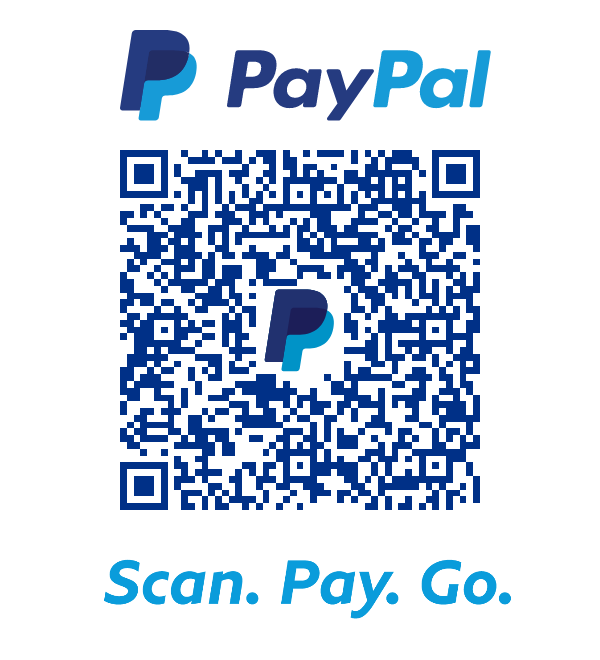
Check the Ultimate Atomos Ninja Setup Guide for Canon and Sony Cameras: https://youtu.be/iv3rreK0D9Q